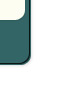- All companies offer standard add-ons such as shopping
cart software, chat rooms, guestbooks, and forums
pre-installed
- All companies will waive the setup fee under certain
circumstances
- The Support Reviews are an average of overall
reviews found on multiple sites, as well as feedback
obtained from personal experience and eMoms at Home
readers [on a scale of 1 (worst) to 4 (best)].
No hosting company is perfect - all have gotten
both good and bad reviews.
- Server Storage and Transfer aren't really that
important (except when they are very tiny amounts
or if you plan on running a lot of multimedia on
your site)
- Fantastico is a great value-added program that
I highly recommend - it also includes OpenAds (phpAdsNew)
which will allow you to sell your own advertisng
further down the road.
- If you have multiple sites or need to test out
ideas, go with a host provider that will allow you
to host multiple domains on one package
 A
note from Wendy - author of the #1 Home Business Blog
on the internet, eMoms at Home A
note from Wendy - author of the #1 Home Business Blog
on the internet, eMoms at Home
From personal experience, I recommend Blue
Host  the most for WordPress hosting - I used them for a
year until I had to move my own WordPress blog onto
a virtual private server. Their tech support was phenomenally
helpful when I had problems, questions, or server
issues with too much traffic. I cannot say
the same about several other hosting companies who
I have used in the past.
the most for WordPress hosting - I used them for a
year until I had to move my own WordPress blog onto
a virtual private server. Their tech support was phenomenally
helpful when I had problems, questions, or server
issues with too much traffic. I cannot say
the same about several other hosting companies who
I have used in the past.
If you're just getting started with WordPress, go
with Blue Host  - but above are a few other companies for you to consider
who have comparable plans and customer satisfaction,
based on my own blog reader reviews and other customer
reviews.
- but above are a few other companies for you to consider
who have comparable plans and customer satisfaction,
based on my own blog reader reviews and other customer
reviews.
WordPress Installation & Setup
To set up WordPress, all you will need to do will be to go into your hosting control panel, go to the WordPress setup section, and fill in the blanks on the setup screen.
It will walk you through all of the steps (this is the first of three):
 Adjust the Installation Defaults
Once you have your new blog set up, I recommend logging in and adjusting some of the default settings.
Under the Options Tab
Permalinks - Change the permalink
structure to Date and Name Based
(or just Name Based)
» http://www.emomsathome.com/blog/2007/07/11/sample-post/
Writing - Under Update Services
(Pinging) there are 2 urls - go to this blog
ping URL list and copy and paste the list into
the field
General - Adjust time to your Time
Zone Reading - Change Syndication
Feeds to show the most recent 20 posts
Under the Users Tab
Your Profile - Adjust the Display Name to your name (or whatever you want to appear, but I suggest it NOT be "admin" ;) )
Under the Blogroll and Comments Tabs
Delete default Blogroll links and Mr Wordpress comment
Customize Your WordPress Installation
NOTE :: You may need
to make some files writeable in order to customize
your theme and other things. This is also called "chmod".
Here's
a quick how to for intermediate users, or call
your hosting company and they can help with this.
Here's
the guide from WordPress that also includes what
files need to be changed. PS - This is another
reason I recommend
Blue Host, because I never had to bother with
this stuff on their servers, they had it all taken
care of automatically.
Customize your Template - links
on how to do this are forthcoming, but I recommend
starting
out with a theme that has a good, clean code base
that will help you rank well with the search engines.
Add Google Analytics - Go
to Presentation --> Theme
Editor and click on Footer.
Find the < / body >
tag and paste the code generated in your Google Analytics
account: 
|